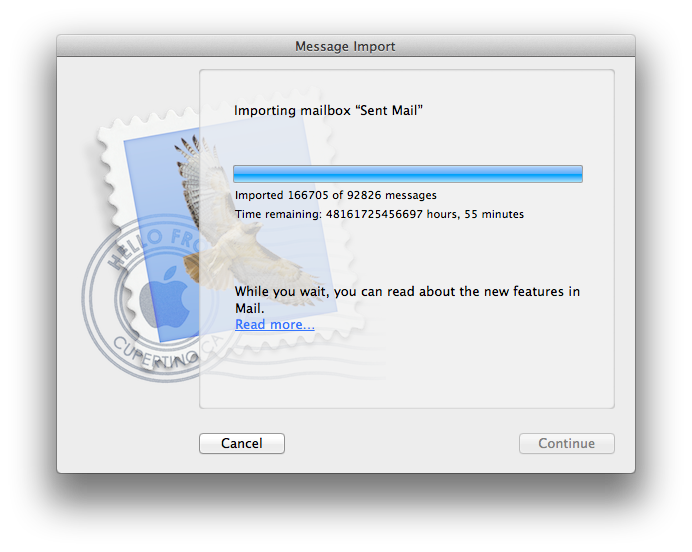I was going to rant about Google Reader being killed and about how Dave Winer’s post was nothing more than anti-Google screed. Then I realized it didn’t matter.
Despite the fact that for the past 7 years (give or take), I have relied on Google Reader to deliver a deluge of news from some 600 different sites, I haven’t actually used Google Reader for the past two or three years.
What I have used is a cavalcade of great RSS readers: NetNewsWire, Reeder, Press, Justreader, NetVibes, Byline, and at least a dozen others. Each of these offered a better experience, worked with other services I rely on, like Instapaper, Evernote or Pinboard, and often had other nifty capabilities, like offline reading.
What all these readers had in common was that they synchronized feeds with Google Reader. None of them had to, but it let me keep all my feeds in sync across multiple devices, which was key. (An added bonus was that it made it easy for me to try out all these different RSS readers – not that an OPML export/import is really a killer.)
As it happens, I’ve found myself using an excellent RSS reader, Feedly, on my desktop, and on my tablet, and on my phone. It can be Flipboard-pretty or Google Reader-functional, and I just like how it works. It syncs, too. I thought the sync was all managed with Google Reader, but as it turns out, Feedly has its own sync engine and just kept that in lockstep with Google.
(In fact, Feedly’s giving other developers access to their syncing database with a clone of the Google Reader API so third party apps can keep rolling along without interruption. Clearly Feedly’s home to a lovely group of people.)
So it turns out I won’t actually miss Google Reader at all. Somehow that’s even more disappointing to me than its death.