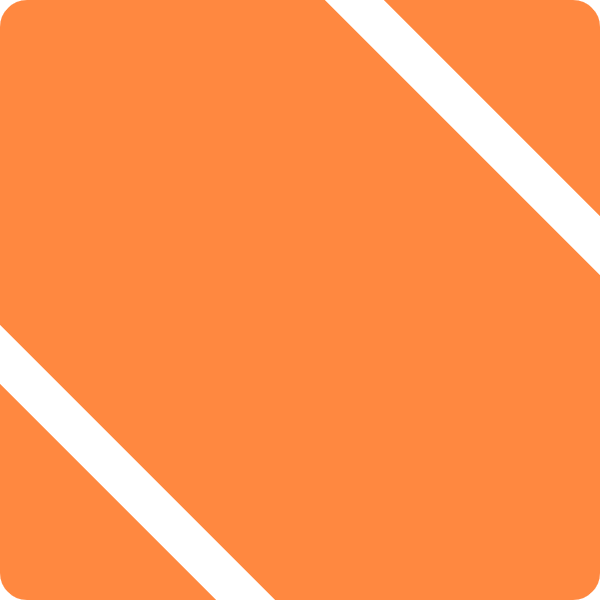Learn how to transform Microsoft Entourage into the ultimate GTD productivity system. If you haven’t already, read the previous articles in the series to get started before diving into these details.
If you’ve been following the series, you’ve now had a few days to try out the system and see how it works. In that time, I’ve received a number of comments and questions, so I figured I’d include some answers to those questions to help fine-tune your application of GTD in Entourage, as well as cover some tips on how to handle your reviews, the best way to carry your tasks with you at all times, and some ideas on how to capture information and keep your projects straight.
Projects and Next Actions
Canonical GTD leaves you with a task list containing nothing but next actions. If that’s how you want to work, power to you. For myself, I want to list all my tasks and have them ready to pop up as the next action as soon as I complete the task before it. It lets me keep rolling and is especially useful if I’m going to be away from my lists for a while.
That’s the whole point of using priorities in this system. Actions which are, er, actionable, will be high priority, and others will be lower. Actions which are on hold get dropped down to lowest (deferred) priority.
This lets you outline everything you need to do for a single project when you first think up the project. But, as always, don’t be a slave to old ideas. If you think a new task is necessary or one you originally entered isn’t right, go ahead and make changes as needed.
Best Practices for Send to Entourage Script
The Send to Entourage script lets you immediately create a task, project, context and even set an alarm in one easy step. Use this feature sparingly. Your goal is to capture and then review. If you have 50 projects running at once, the last thing you want is to accidentally attach a task to the wrong project because you’re in a hurry, or to delay getting an item filed away because you had to spend time considering its context and whether it was more appropriately a project of its own.
Send a single sentence to your task list and it’ll show up in your Inbox view, waiting for your next review. Keep moving, keep being creative, and then when you’re feeling like getting all your ducks in a row and being the boring well-organized you, you can visit your Inbox and file things away perfectly.
About the only time I’ll use the script to drop a task right into a context and project is during my review. (And it’s a huge timesaver.)
Taking it With You (Palm syncing)
If you have a PalmOS device, you can synchronize Entourage with it. You have two different ways of doing this: You can use Entourage’s built-in support for Sync Services to sync to iCal and Address Book and then use Apple’s conduits, or you can use Entourage’s own conduits.
Use Entourage’s. Trust me.
If you don’t, you’ll lose categorization for all your tasks, and without categorization, you can kiss you lovely contexts good-bye!
You will notice that your Palm doesn’t have projects on it, only contexts. This is, in my mind, a good thing. The PDA is a way to carry your to-do lists with you, it is not a terribly good replacement for your Mac. (Try entering 100 tasks with categories on your PDA, then do it on the Mac using the Send to Entourage script if you don’t believe me.)
You can, of course, use your PDA to capture new tasks. My recommendation is to not categorize tasks at the PDA. This will ensure that they end up in your inbox view (well, they will regardless since they don’t have a project), and will thus take the pressure off of your stylus-hand to make you enter a thorough and well documented task. Instead you can jot down “donaldson paper thursday”, and when you do your review that reminder will get transformed into “Turn in economics paper to Dr. Donaldson next Thursday and remember to print two copies”. Life’s too short to spend your life hammering on a thumb-keyboard or mucking with a stylus.
Reviews and Entourage
A few people have emailed me and asked why there isn’t a “review” script. There’s a simple answer: That’s impossible! But, this method is set up to make your review simple. Here’s a quick list of things to check to get your review going (in addition to the usual review steps as detailed in Getting Things Done.).
- Empty your email box! Some of those emails will end up in your inbox. It’s up to you whether they now become part of this review or if you want to put those off until later.
- Check your Inbox view and file away everything in there. This is obvious, but is a great first step
- Review your projects. For each project, consider whether it’s still active or whether you’re done, and make sure you have at least one action associated with it as a next action. (If you don’t, take a moment to determine a next action and enter it immediately!)
- Check off any tasks you’ve completed within each project, or defer tasks which are no longer necessary or are now on hold.
- Look at the next actions in each project as well. Is it truly the next possible action? If you’re using the scripts to automatically assign actions, it may be a completely inappropriate item as a next action, in which case you should defer that action or at the very least put in a new next action immediately.
- Review your raw task list. Make sure you don’t have tasks mis-categorized or otherwise funky due to manual error.
- Review you deferred projects and actions. If you’re waiting on something, you may want to add a new action of “Remind X that I’m waiting on something.” as an agenda item. If you have a project that’s been on hold for a long time, maybe it should move to the someday/maybe list instead. Deferred does NOT mean that you aren’t responsible anymore. It simply indicates you cannot take immediate action on that item.
Lists and Reviews
I highly recommend keeping any and all lists associated with your review processes in Entourage. This ensures that they will be available when you’re actually doing your review.
Additionally, if you have a PDA that you’re sync’ing to, you can use the PDA to read your lists and run through them, while actually walking through the process on your Mac. It’s like having two computers!
Questions and Answers
How do I use the Entourage script menu? This question came in a lot of different forms, ranging from “I can’t set a keyboard shortcut for a script menu item” to “Scripts aren’t showing up in the menu, what’s wrong?”
First, read the help. Just open up Entourage’s help and search for “Script Menu”. There you go.
If you want more detail this post on the Entourage User’s Weblog may be just the ticket.
The Send to Entourage script doesn’t correctly match projects and/or contexts, what am I doing wrong? That was my fault. Re-download the script and it should work fine.
How do I handle sub-projects? I already answered this in the comments, but I think it’s worth noting here. I don’t believe in sub-projects. Either it’s two projects that are not necessarily dependent on one another, or it’s one project. Even if the projects aren’t necessarily dependent on one another, but they both work toward an ultimate goal (e.g. you want to sell your house, so you’re going to paint it and redo the plumbing), consider whether your mind would be more at ease tackling one and then the other. Otherwise you’ll end up with a half painted house with holes in the wall as you run back and forth between these “sub-projects.”
But, if you want sub-projects in Entourage, it obviously doesn’t handle it out of the box. Instead, you could use a naming convention, create a note that lists all the steps toward your ultimate goal (a good idea for any major goal or objective!), or just trust your brain to keep it straight, thanks to your regular review process.
You keep mentioning Kinkless GTD. Do I need that or OmniOutliner to make this all work? No. Kinkless GTD was the inspiration for this methodology, that’s all.
You keep mentioning GTD and David Allen. Do I actually need to read that stuff? I recommend that you do. Getting Things Done is one of the few personal organization books I’ve read that correctly puts the emphasis on being productive, creative and happy rather than organized. I don’t care how many stack of crap I have piling up, provided those piling stacks feel under control and I am confident I’m spending my time doing what’s most important to me. It’s a wonderful way to live.