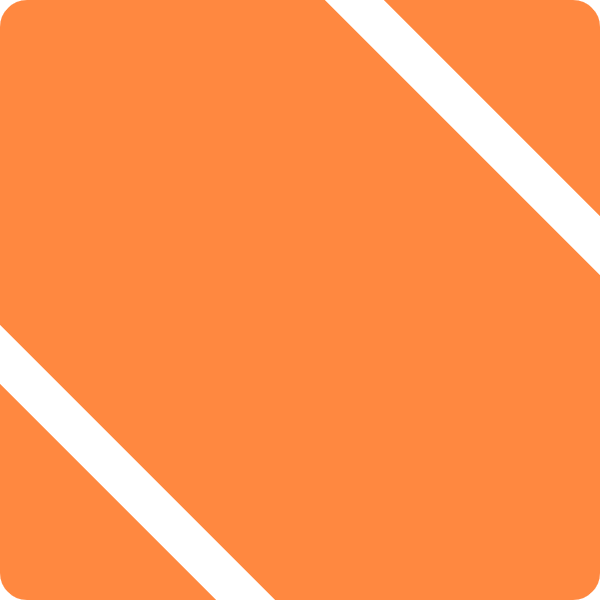One problem with using a web based snippet keeper like Stikkit is that it isn’t on your Mac. The New Stikkit Package alleviates some of that difficulty, but you still can’t quickly retrieve a “stikkit” without loading the web site.
Or can you?
Stikkit’s search functionality is pretty straightforward, and you can just send a search string straight TO stikkit. By leveraging the ability to add new search engines or shortcuts to certain browsers, LaunchBar and Quicksilver, you make it even more seamless.
The search string is: http://www.stikkit.com/stikkits?query=
To set it up in your browser, launcher, here’s what you do:
Firefox > Make a new bookmark (name it “Stikkit Search” or something like that), and edit the bookmark’s properties. Set the URL to http://www.stikkit.com/stikkits?query=%s and the keyword to whatever you want to type into the address bar. Now you can just type your keyword, followed by a space and your search term, and it will immediately search Stikkit.com for a stikkit with that name!
OmniWeb > Go to Preferences > Shortcuts, and enter a new search term named “Stikkit” with a URL of http://www.stikkit.com/stikkits?query=%@ and a shortcut of whatever you’d like to type in to activate it from the search bar. Now your search bar should include Stikkit as an option, and you can also search using a keyword just like in Firefox.
LaunchBar > Open your LaunchBar configuration window and add a new entry to a “smart searches” group. (Or better yet, create your own smart searches group and add all your custom searches to it.) Create a smart search named “Search Stikkit” or equivalent, with a URL of *http://www.stikkit.com/stikkits?query=** . You can now search Stikkit by just bringing up that search in LaunchBar, hitting space, and typing in your searchterm.
Quicksilver > First, make sure your web browser’s bookmarks are being indexed by Quicksilver. If not, download the appropriate plug-in to do so. Then make a new bookmark with a URL of *http://www.stikkit.com/stikkits?query=**** and a name of “Search Stikkit” (or equivalent). Then rebuild Quicksilver’s catalog. (If you installed a new plug-in, you’ll also have to reboot.) Now bring up Quicksilver, find your search term, tab to the next pane, and enter your search term.
I hope you find this tip helpful. I know I do!